One of the ways I keep a diversified business running smoothly is to have carefully-crafted responses to common questions and news items pre-writtten.
Years ago, this would have meant a series of separate documents on my computer, but now it takes just a few seconds to locate what I want to include in a letter, press release, email or social media post, and paste it in.
Several programs allow you to do this.
Joan Stewart uses Shortkeys, a keyboard macro utility for PC or Mac. She says it takes her less than 30 seconds to create a Shortkey and assign to it copy that she can use over and over again, by typing only a few keystrokes.
Beware of Free Programs
Like most good programs, ShortKeys offers a 30-day free trial before you have to pay for it.
You can also find free macro programs and clipboard extenders, but, like most free software, when I downloaded these they automatically installed other programs I didn’t want. That triggered pop-up ads urging me to buy something. Annoying! They were actually installed, without my permission, into My Programs. I had to manually remove them.
I’m working on a PC, but all these functions also exist on a Mac, although they may be called by a different term.
Why I Love Clipmate
I’ve used a program called ClipMate since it was first launched in 1991. It allows me to highlight anything I choose – a word, phrase, URL, paragraph or entire letter or article – and copy it to ClipMate.
The program sits on my task bar, so all those clips are instantly available. I just highlight the one I want and paste it into a document, web page, email or any social media.
This allows me to fire off a comprehensive reply to a query about any of my services. Or I can offer my bios in whatever length the publication needs, or letters to the editor. I also use it for posts to blogs or other social media that discuss a variety of topics related to writing, publishing, cats, and many other issues that concern me or where I can offer expertise.
For example, my award-winning article, “Training Your Cat Like a Dog,” appeared in publications in the U.S. and Canada. I keep a description in ClipMate to send to any pet publication I hear about in other countries. As I write this blog, I’m waiting to hear back from magazines in Germany and India. Sending these queries took just a few minutes.
ClipMate has several key advantages. You can create “Collections” and have any number of finely sorted clips available. For example, I have a collection called “Tags” where I store unique URLs for individual pages on my website, my mailing address, book titles and ISBNs, and several different letterhead templates.
I have another called “Responses” where I keep messages answering requests for mentoring, a description of my Canadian Libraries list, ordering information for my books, etc. Another collection contains my credits, in 20-word, 50-word, 100-word and longer versions.
You can modify a clip by just hitting “View” in ClipMate, changing whatever you want, and then closing the clip. Collections can be sorted, items moved or copies from one to the other, and retrieved (if they’ve been accidentally deleted) from the trash bin. Because there is no limit on the number of clips in any of the collections, you never lose a clip unless you deliberately delete it.
Only the trash bin is eventually emptied. In some other programs, items are deleted from the bottom as “fill” the collection.
Use It for Marketing, Publicity, Promotion
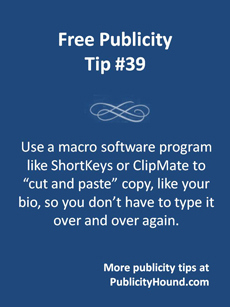
Since my company is named after my cat, I need to keep a great deal of information about Simon Teakettle readily available. He has his own collection in ClipMate, with descriptions of varying lengths, short and long bios, information about his MEWSical Society and Fan Club, and several clips describing his book, including the full Table of Contents.
Once you copy a clip from ClipMate, you can select only the portions you want to use, and then, if you wish, copy just those portions back into ClipMate as separate clips. I often do that when I need the number of a loyalty card (like AirMiles). I have this filed under a ClipMate collection called Data. I’ve sorted this alphabetically, so it’s easy to find any of the loyalty programs or other numbers I need to type into email occasionally. And when I retrieve it, I can copy only the number.
I have a “secret” collection in ClipMate containing my credit card numbers, passwords and other sensitive data. Because I store so much in ClipMate, anyone who might obtain unauthorized access to my ClipMate collections would have to search a long time before finding them.
Take It with You on a Thumb Drive
Like ShortKeys, ClipMate is portable. You can copy the program and your data to a thumb drive and take it with you.
ClipMate allows you to set automatic backups to whatever folder you select. Since since it provides a unique name for each back-up file it creates, you always have a few previous back-ups available, in case you want to retrieve something you mistakenly deleted days or even weeks ago.
But your most recently deleted clips are always available from the trash, or the “virtual” folder, which shows you everything you copied today, this week, this month, or even further back.
ShortKeys also has an automatic back-up feature, the ability to create an unlimited number of files and to sort macros into categories.
You can do all these things by simply creating a “To Copy” folder on your desktop, and creating your own collections. But since ClipMate only costs $35 and ShortKeys $25, you might try them both and see which you like best.
* * *
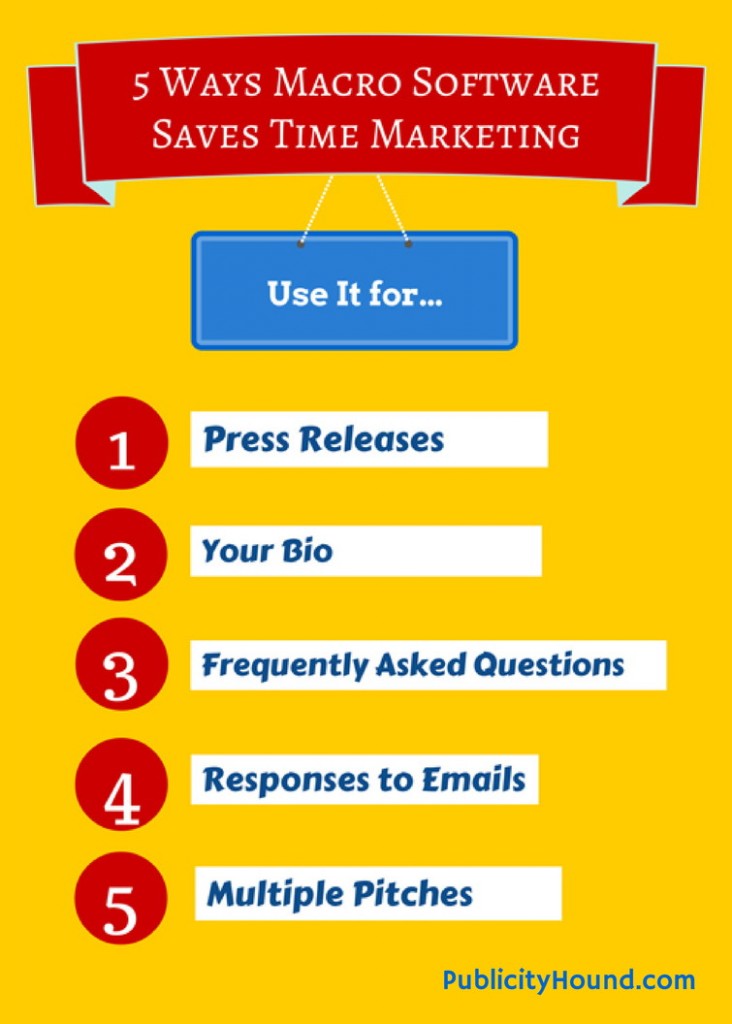
I’ve never heard of ClipMate, Bobbi, but it sounds invaluable! Thanks for bringing it to my attention.
I love it when my guest bloggers suggest tools I don’t know about. Thanks for stopping by, Chris.
What a great timesaver! I will certainly be trying it out. Thanks.
Indeed. It saves time typing not only big chunks of copy, but even my email address. I type five keystrokes instead of jstewart@publicityhound.com. Thanks for your comment, Barbara. Try either ClipMate or ShortKeys and let us know how you like it.